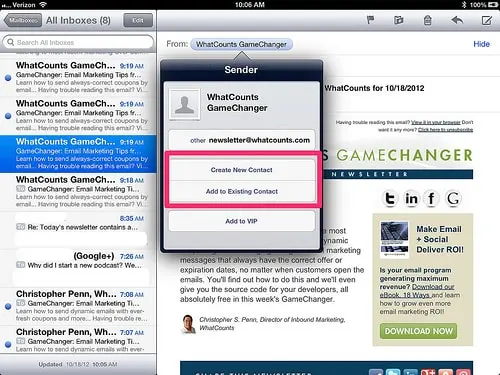D4DesignIT wants to help make sure our emails are getting delivered to you!
In order to help ensure proper delivery of emails to your inbox, you can add senders of legitimate emails to your Whitelist, also called the Approved or Safe Sender list.
Below view instructions on how to whitelist our emails for several popular Internet Service Providers and email companies you may deal with.
The delivererability of our emails ( i.e Registration, Password Change ) is dependent on your email provider allowing you to receive our mailing.
 |
AOL Mail
1. Click Contacts in the right toolbar.
2. Click Add Contact.
3. Enter d4designit@gmail.com and additional information if you wish.
4. Click Add Contact button in the popup to finish. |
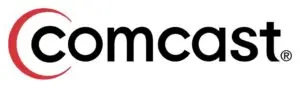 |
Comcast
1. Click Preferences from the menu.
2. Click Restrict Incoming Email.
3. Click Yes to Enable Email Controls.
4. Click Allow email from addresses listed below.
5. Enter d4designit@gmail.com you want to whitelist.
6. Click Add.
7. Click Update to finish. |
 |
Earthlink
1. Click Address Book.
2. Click Add Contact.
4. Save d4designit@gmail.com as a contact.
5. Click save. |
 |
Gmail
1. Open an email from the sender that you want to whitelist.
2. Click on the little down-pointing-triangle-arrow next to “reply.”
3. Click Add d4designit@gmail.com to contacts list to finish. |
 |
Apple Mail
1. Click d4designit@gmail.com in the header of the message you’re viewing.
2. Click Add to finish. |
 |
NetZero
1. Click the Address Book tab on the top menu bar.
2. Click Contacts.
3. Click Add Contact.
4. Enter d4designit@gmail.com and additional information if you wish.
5. Click Save to finish. |
 |
Yahoo! Mail
1. Open the email message from the sender you want to add to your address book.
2. Click Add to contacts next to d4designit@gmail.com .
3. On the Add Contact popup, add additional information if needed.
4. Click Save to finish. |
 |
Windows Live Hotmail
1. Open an email from the sender that you want to whitelist.
2. Click Add to contacts next to d4designit@gmail.com to finish. |
|
|
 |
Outlook 2007
1. Right-click on the email you received (in the list of emails).
2. Click Junk E-mail.
3. Click Add Sender to Safe Senders List to finish. |
 |
Outlook 2010
1. Click the Home tab.
2. Click Junk.
3. Click Junk E-mail Options.
4. Click Safe Senders.
5. Click Add.
6. Enter d4designit@gmail.com and additional information if you wish.
7. Click OK to finish. |
 |
Mac Mail
1. Click Address Book .
2. Click File.
3. Click New Card.
4. Enter d4designit@gmail.com and additional information if you wish. .
5. Click Edit to finish |
 |
Mozilla Thunderbird for PC
1. Click Address Book.
2. Make sure Personal Address Book is highlighted.
3. Click New Card. This will launch a New Card window that has 3 tabs: Contact, Address & Other.
4. Under Contact, enter d4designit@gmail.com and additional information if you wish.
5. Click OK to finish.
Mozilla Thunderbird for Mac
1. Click Address Book.
2. Make sure Personal Address Book is highlighted.
3. Click New Card. This will launch a New Card window that has 3 tabs: Contact, Address & Other.
4. Under Contact, enter d4designit@gmail.com and additional information if you wish.
5. Click OK to finish |
 |
iOS Devices – iPad, iPhone, iPod Touch 1. On any message, tap the sender and add to either a new contact or an existing contact: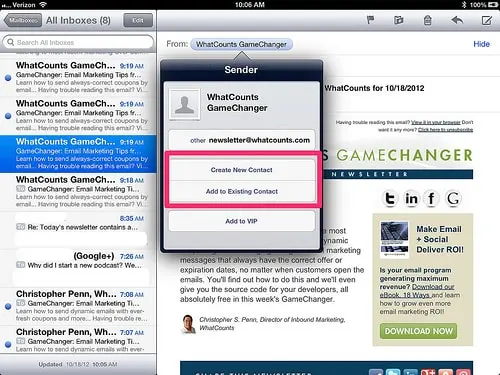 |